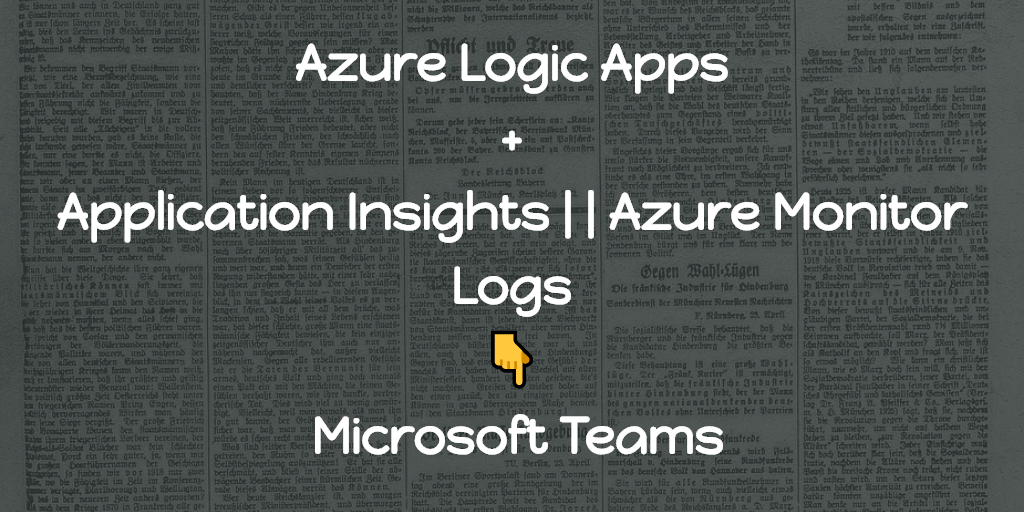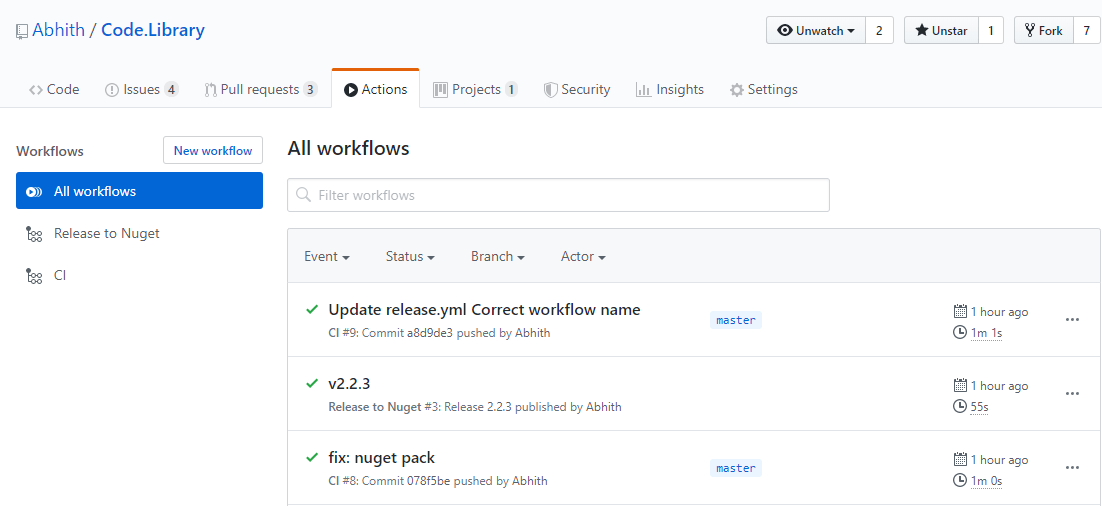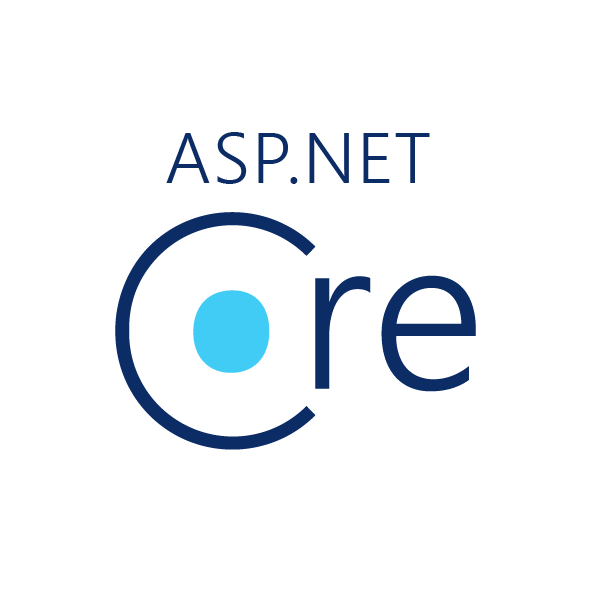I love to monitor things. Application Insights is one of my favorite tools in this category. Checking Failures and Performance sections on the Application Insights were my first thing in the morning for some time in the past. Since some apps especially built by third parties lack Application Insights integration, we check Application Gateway access logs too.
Instead of manually checking every day, to ease the process what I did is configured a couple of logic apps to send a message on the Teams channel with a list of results from Application Insights and Azure Monitor Logs.
The configured daily reports include,
- Application Insights - Performance
- Application Gateway - Failures
The steps involved in configuring these are almost similar.
First, you need to define the query, in the logs section of each service try out your query and see if the expected results coming. Then we need to design an Adaptive card for teams. This can be easily done on adaptivecards.io.
Adaptive Cards
Adaptive Cards are platform-agnostic snippets of UI, authored in JSON, that apps and services can openly exchange. When delivered to a specific app, the JSON is transformed into native UI that automatically adapts to its surroundings. It helps design and integrate light-weight UI for all major platforms and frameworks.
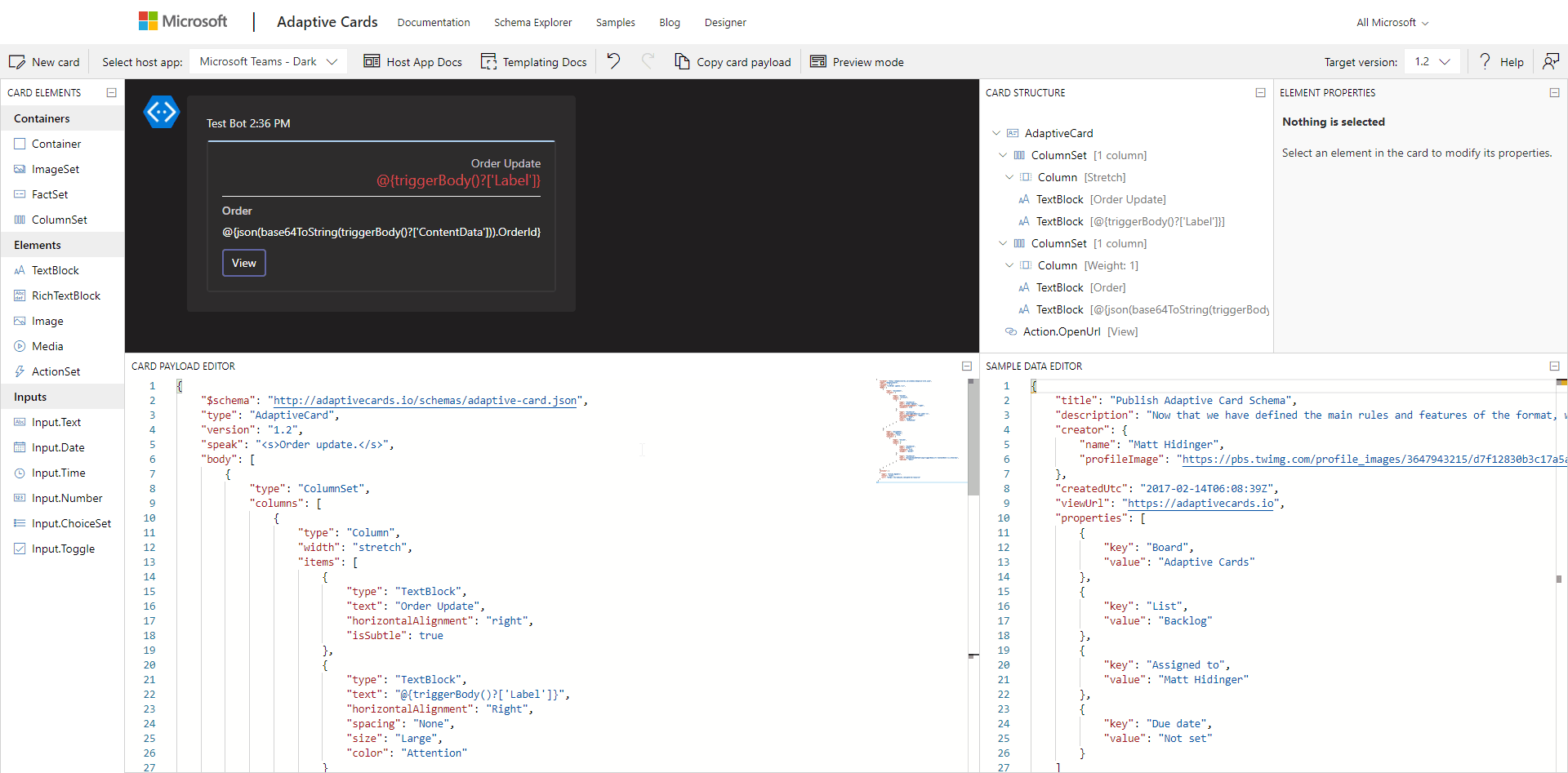
The easiest way to design the adaptive card is to pick the matching sample from the adaptivecards.io website and edit it in the live designer there itself to adjust it to your needs.
Couple of cards which I designed that suited my needs shared below,
Simple card
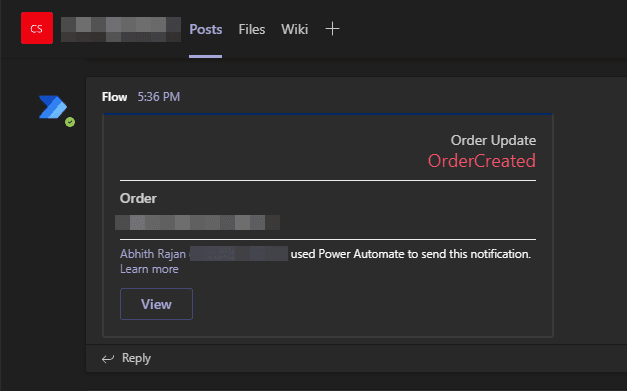
The schema of the same given below,
{
"$schema": "http://adaptivecards.io/schemas/adaptive-card.json",
"type": "AdaptiveCard",
"version": "1.2",
"speak": "<s>Order update.</s>",
"body": [
{
"type": "ColumnSet",
"columns": [
{
"type": "Column",
"width": "stretch",
"items": [
{
"type": "TextBlock",
"text": "Order Update",
"horizontalAlignment": "right",
"isSubtle": true
},
{
"type": "TextBlock",
"text": "@{triggerBody()?['Label']}",
"horizontalAlignment": "Right",
"spacing": "None",
"size": "Large",
"color": "Attention"
}
]
}
]
},
{
"type": "ColumnSet",
"spacing": "Medium",
"separator": true,
"columns": [
{
"type": "Column",
"width": 1,
"items": [
{
"type": "TextBlock",
"text": "Order",
"isSubtle": true,
"weight": "Bolder"
},
{
"type": "TextBlock",
"text": "@{json(base64ToString(triggerBody()?['ContentData'])).OrderId}",
"spacing": "Small"
}
]
}
]
}
],
"actions": [
{
"type": "Action.OpenUrl",
"title": "View",
"url": "https://my-website.com/path/to/resource"
}
]
}The above card is used to notify when there is a new message in an Azure Service Bus Topic and the @{triggerBody()?['Label']} is used to get the Message Label.
Similarly, @{json(base64ToString(triggerBody()?['ContentData'])).OrderId} is used to get the OrderId from the message body.
Our focus in this article is on a card with a list of items.
Card with a list of items
Initial design with a single row of information will look like,
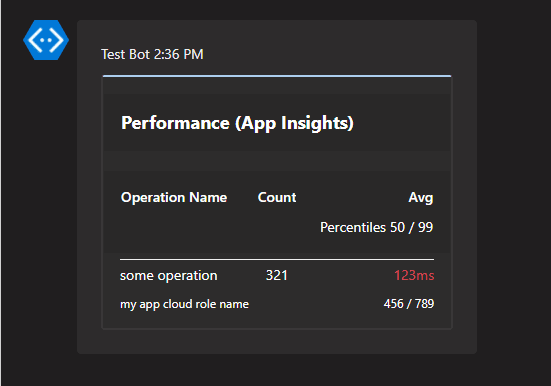
And it’s schema,
{
"type": "AdaptiveCard",
"body": [
{
"type": "Container",
"style": "emphasis",
"items": [
{
"type": "ColumnSet",
"columns": [
{
"type": "Column",
"items": [
{
"type": "TextBlock",
"size": "Large",
"weight": "Bolder",
"text": "**Performance (App Insights)**"
}
],
"width": "stretch"
}
]
}
],
"bleed": true
},
{
"type": "Container",
"spacing": "Large",
"style": "emphasis",
"items": [
{
"type": "ColumnSet",
"columns": [
{
"type": "Column",
"spacing": "Large",
"items": [
{
"type": "TextBlock",
"weight": "Bolder",
"text": "Operation Name"
}
],
"width": "stretch"
},
{
"type": "Column",
"items": [
{
"type": "TextBlock",
"weight": "Bolder",
"text": "Count"
}
],
"width": "auto"
},
{
"type": "Column",
"items": [
{
"type": "TextBlock",
"weight": "Bolder",
"text": "Avg",
"horizontalAlignment": "Right"
},
{
"type": "TextBlock",
"text": "Percentiles 50 / 99",
"horizontalAlignment": "Right"
}
],
"width": "stretch",
"horizontalAlignment": "Right"
}
]
}
],
"bleed": true
},
{
"type": "Container",
"items": [
{
"columns": [
{
"items": [
{
"text": "some operation",
"type": "TextBlock",
"wrap": true
},
{
"size": "Small",
"text": "my app cloud role name",
"type": "TextBlock",
"wrap": true
}
],
"spacing": "Large",
"type": "Column",
"width": "stretch"
},
{
"items": [
{
"horizontalAlignment": "Right",
"separator": true,
"text": "321 ",
"type": "TextBlock"
}
],
"type": "Column",
"width": "auto"
},
{
"items": [
{
"color": "Attention",
"horizontalAlignment": "Right",
"text": "123ms",
"type": "TextBlock"
},
{
"horizontalAlignment": "Right",
"size": "Small",
"text": "456 / 789",
"type": "TextBlock"
}
],
"type": "Column",
"width": "stretch"
}
],
"type": "ColumnSet"
}
],
"separator": true
}
],
"$schema": "http://adaptivecards.io/schemas/adaptive-card.json",
"version": "1.2",
"fallbackText": "This card requires Adaptive Cards v1.2 support to be rendered properly."
}In the schema, there are three Container,
- First one contains the main heading
- Second column headings
- The last one with the data.
We will be dynamically populating the third container items. And the result looks like,
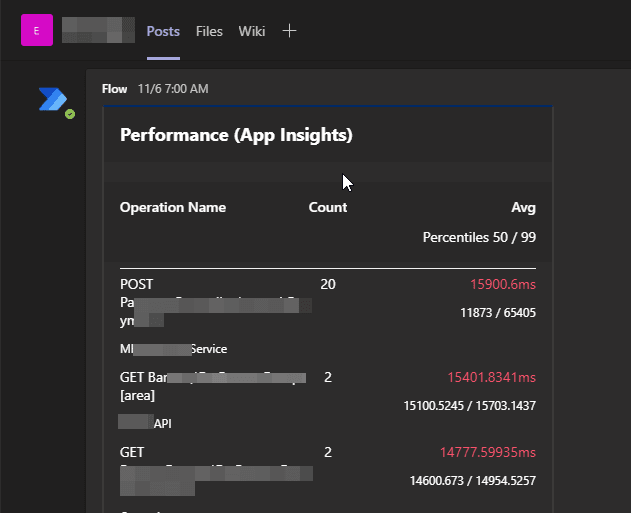
And for a reference, A slightly altered design also given below,
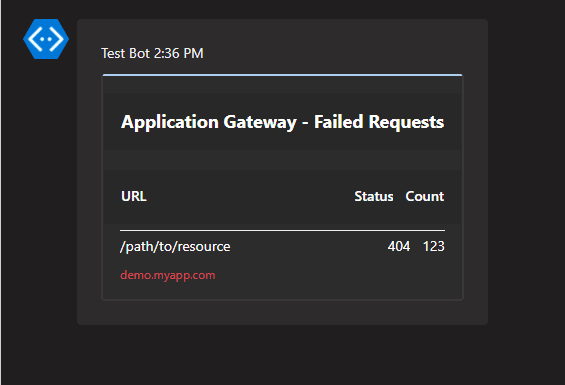
And the schema for this one is,
{
"type": "AdaptiveCard",
"body": [
{
"type": "Container",
"style": "emphasis",
"items": [
{
"type": "ColumnSet",
"columns": [
{
"type": "Column",
"items": [
{
"type": "TextBlock",
"size": "large",
"weight": "bolder",
"text": "**Application Gateway - Failed Requests**"
}
],
"width": "stretch"
}
]
}
],
"bleed": true
},
{
"type": "Container",
"spacing": "Large",
"style": "emphasis",
"items": [
{
"type": "ColumnSet",
"columns": [
{
"type": "Column",
"spacing": "Large",
"items": [
{
"type": "TextBlock",
"weight": "Bolder",
"text": "URL"
}
],
"width": "stretch"
},
{
"type": "Column",
"items": [
{
"type": "TextBlock",
"weight": "Bolder",
"text": "Status",
"horizontalAlignment": "Right"
}
],
"width": "auto"
},
{
"type": "Column",
"items": [
{
"type": "TextBlock",
"weight": "Bolder",
"text": "Count",
"horizontalAlignment": "Right"
}
],
"width": "auto"
}
]
}
],
"bleed": true
},
{
"type": "Container",
"items": [
{
"columns": [
{
"items": [
{
"text": "/path/to/resource",
"type": "TextBlock",
"wrap": true
},
{
"color": "Attention",
"size": "Small",
"text": "demo.myapp.com",
"type": "TextBlock",
"wrap": true
}
],
"spacing": "Large",
"type": "Column",
"width": "stretch"
},
{
"items": [
{
"horizontalAlignment": "Right",
"separator": true,
"text": "404 ",
"type": "TextBlock"
}
],
"type": "Column",
"width": "auto"
},
{
"items": [
{
"horizontalAlignment": "Right",
"separator": true,
"text": "123 ",
"type": "TextBlock"
}
],
"type": "Column",
"width": "auto"
}
],
"type": "ColumnSet"
}
],
"separator": true
}
],
"$schema": "http://adaptivecards.io/schemas/adaptive-card.json",
"version": "1.2",
"fallbackText": "This card requires Adaptive Cards v1.2 support to be rendered properly."
}When fed with data, the result is,
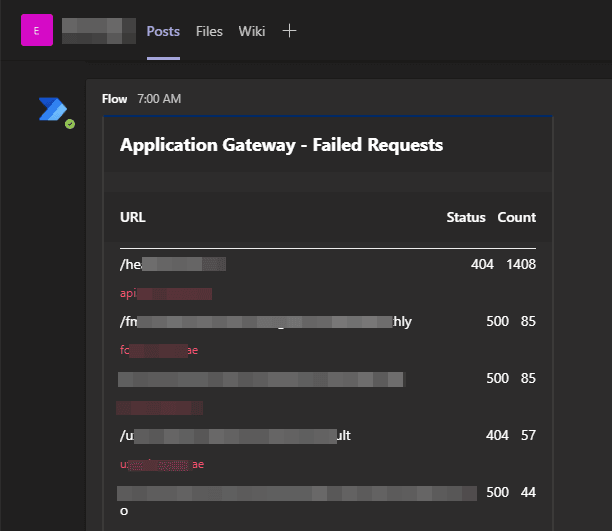
Once we are done with adaptive card design, it’s time to move on to Logic App designer.
Logic App
The only tricky part of the Logic app was to generate the rows of items. The other steps are pretty much straight forward. And the overall steps are,
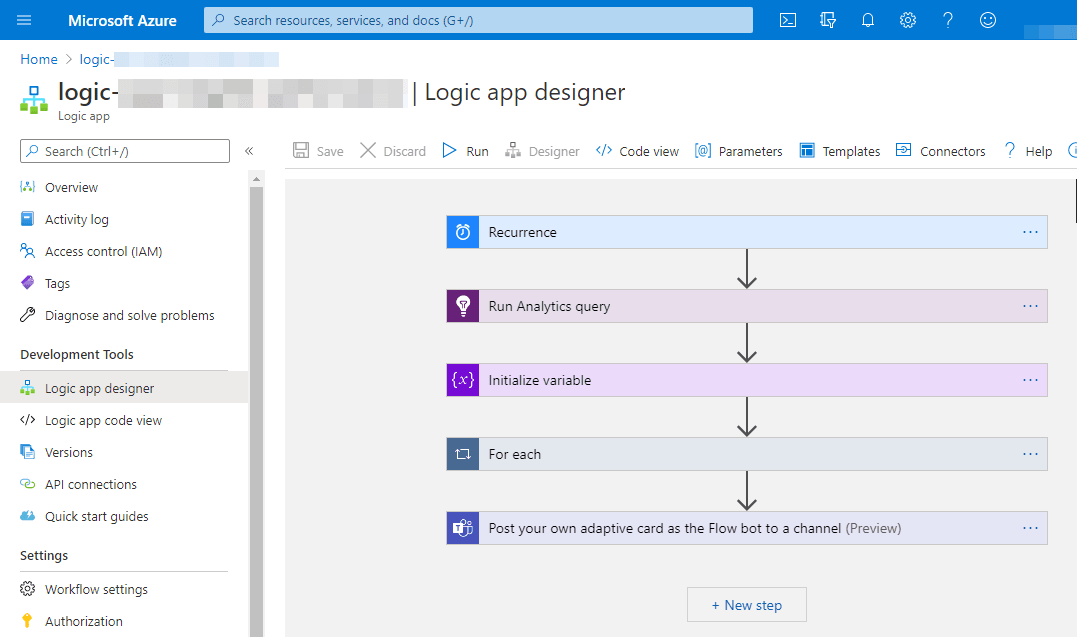
Let’s go through each step.
1. Recurrence trigger
Configured it to trigger daily.
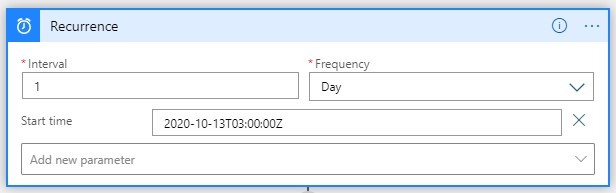
2. Getting a query result
For Application Insights query results, use the Application Insights connector and action Run Analytics Query
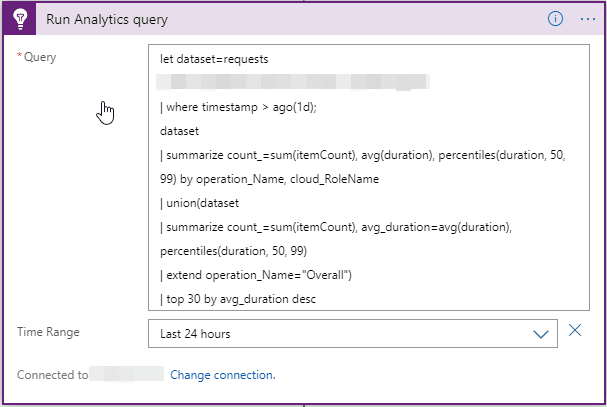
Query to get performance metrics from Application insights
let dataset=requests
| where timestamp > ago(1d);
dataset
| summarize count_=sum(itemCount), avg(duration), percentiles(duration, 50, 99) by operation_Name, cloud_RoleName
| union(dataset
| summarize count_=sum(itemCount), avg_duration=avg(duration), percentiles(duration, 50, 99)
| extend operation_Name="Overall")
| top 30 by avg_duration descAnd in case of Application Gateway access logs, we need to use the Azure Monitor Logs connector and it’s Run query and list results action, details here.
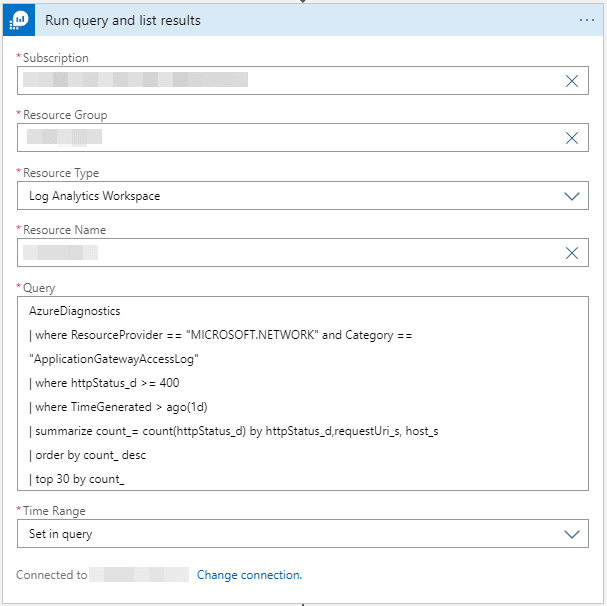
Note: Diagnostic setting for Application Gateway should be configured to feed access log data to the log analytics workspace before.
Query to get failed requests summary from Application Gateway
AzureDiagnostics
| where ResourceProvider == "MICROSOFT.NETWORK" and Category == "ApplicationGatewayAccessLog"
| where httpStatus_d >= 400
| where TimeGenerated > ago(1d)
| summarize count_= count(httpStatus_d) by httpStatus_d,requestUri_s, host_s
| order by count_ desc
| top 30 by count_In both queries, I am limiting the number of results since the Teams post message action has a message size limit.
3. Initialize an array variable
Since we are expecting a list of rows from the above query, to map it to rows in the Teams card message, we use this.
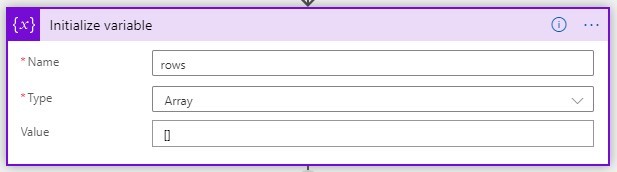
4. For each row in the query result, we map the result item to an Adaptive card row.
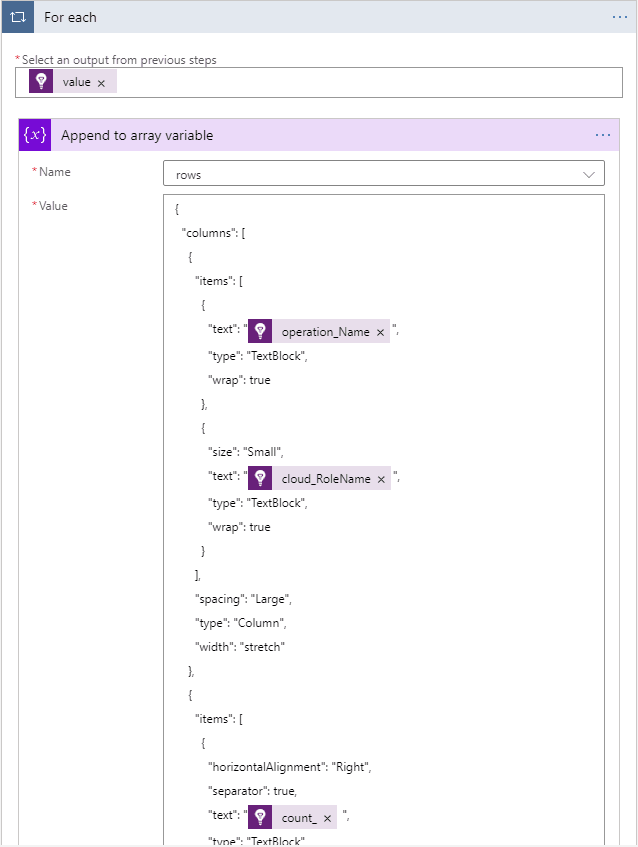
Here the value is an array of query results from step 2.
And for each item in the array, we are appending the JSON object that represents the row of data in the adaptive card (under the third Container items).
5. Append the rows to the rest of the Adaptive card schema in the Teams connector channel.
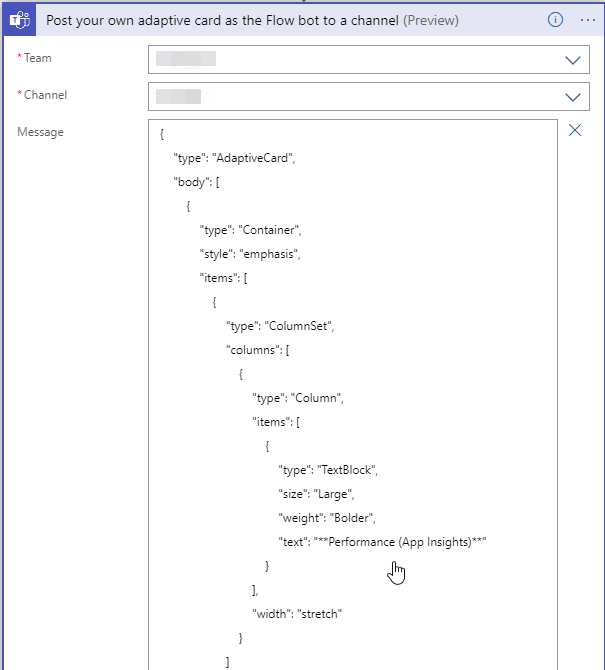
The full Message is,
{
"type": "AdaptiveCard",
"body": [
{
"type": "Container",
"style": "emphasis",
"items": [
{
"type": "ColumnSet",
"columns": [
{
"type": "Column",
"items": [
{
"type": "TextBlock",
"size": "Large",
"weight": "Bolder",
"text": "**Performance (App Insights)**"
}
],
"width": "stretch"
}
]
}
],
"bleed": true
},
{
"type": "Container",
"spacing": "Large",
"style": "emphasis",
"items": [
{
"type": "ColumnSet",
"columns": [
{
"type": "Column",
"spacing": "Large",
"items": [
{
"type": "TextBlock",
"weight": "Bolder",
"text": "Operation Name"
}
],
"width": "stretch"
},
{
"type": "Column",
"items": [
{
"type": "TextBlock",
"weight": "Bolder",
"text": "Count"
}
],
"width": "auto"
},
{
"type": "Column",
"items": [
{
"type": "TextBlock",
"weight": "Bolder",
"text": "Avg",
"horizontalAlignment": "Right"
},
{
"type": "TextBlock",
"text": "Percentiles 50 / 99",
"horizontalAlignment": "Right"
}
],
"width": "stretch",
"horizontalAlignment": "Right"
}
]
}
],
"bleed": true
},
{
"type": "Container",
"items": @{variables('rows')},
"separator": true
}
],
"$schema": "http://adaptivecards.io/schemas/adaptive-card.json",
"version": "1.2",
"fallbackText": "This card requires Adaptive Cards v1.2 support to be rendered properly."
}Notice the @{variables('rows')}, that’s where the magic happens. So the array we prepared in the previous step gets appended here, and hence we get to see the multiple rows in the adaptive card. To understand better, cross-check the above one with the original schema mentioned in the very beginning here.
The adaptive card schema version kept to 1.2 even though the latest version is 1.3 since Microsoft Teams currently does not support 1.3. That may change in the future.
That’s all. Run the logic app and see a message popping up on Teams.
Simplifying work by automating routine tasks 🧑💻#azurelogicapps
— Abhith Rajan (@AbhithRajan) November 23, 2020
+
( #azuremonitor || #applicationinsights)
👇
#microsoftteamshttps://t.co/ZyZc7Kh85i